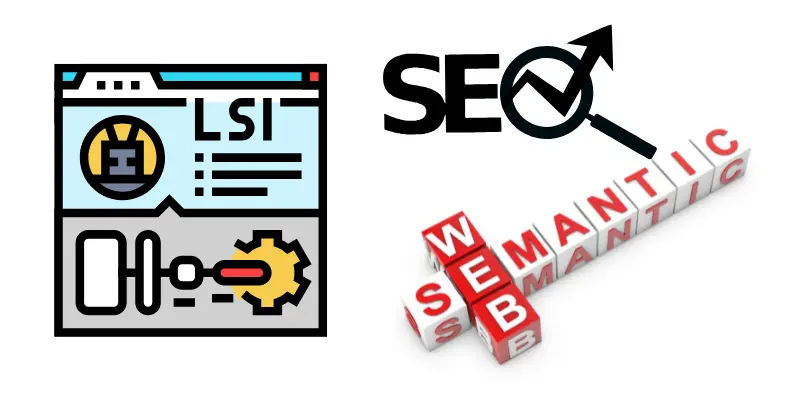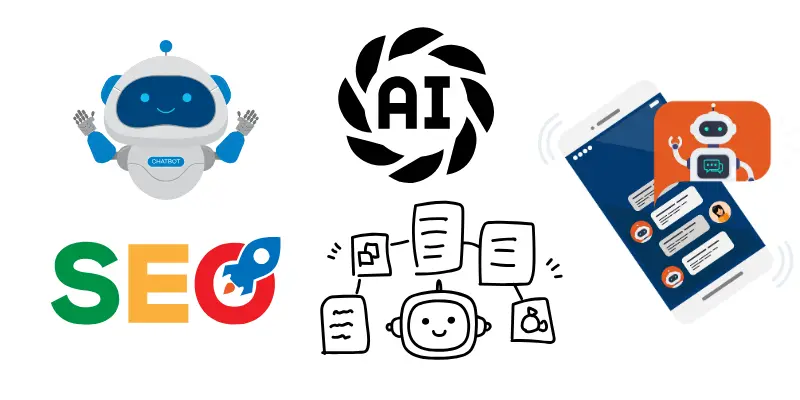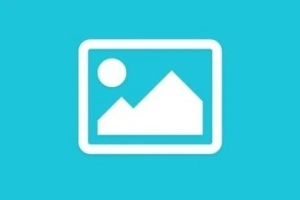Image Optimization Best Practices for SEO (2025 Guide)
Published: 4 Jul 2025
Images can make or break your website’s performance.
They enhance user experience, increase engagement, and support your content — but when poorly optimized, they slow down your site, hurt your rankings, and frustrate mobile users.
In 2025, image optimization is no longer a “nice-to-have.”
It’s a critical SEO and UX factor, especially with Google’s ongoing emphasis on Core Web Vitals, mobile-first indexing, and accessibility.
Whether you’re a blogger, small business owner, or content creator, this guide will walk you through how to optimize images the right way — step by step, using modern, easy-to-apply techniques.
On This Page
Why Image Optimization Matters for SEO in 2025
Many beginners assume that SEO is all about keywords and backlinks, but in reality, technical and on-page performance signals play a massive role.
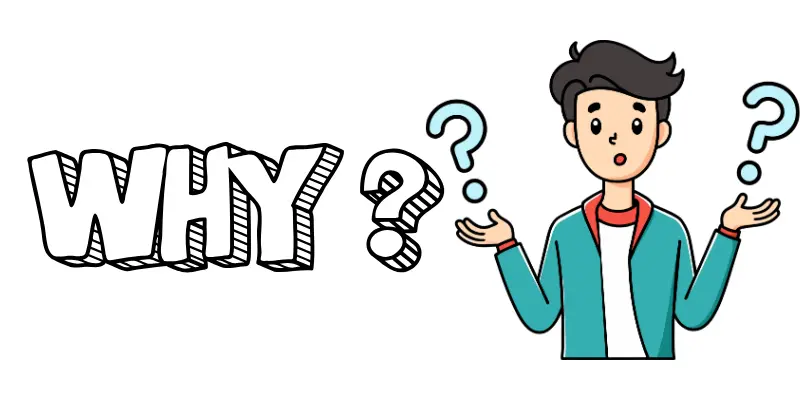
Here’s how optimizing images improves your SEO:
✅ 1. Improves Page Load Speed
Large, uncompressed images slow down your website.
Google rewards faster-loading pages with higher rankings — and penalizes those with poor Core Web Vitals scores like LCP (Largest Contentful Paint).
✅ 2. Supports Accessibility
Search engines and screen readers rely on alt text to understand what an image is about.
Without it, your site becomes less accessible — and you miss an opportunity to reinforce context.
✅ 3. Enhances Mobile Experience
Over 60% of traffic now comes from mobile devices.
Properly sized, responsive images help ensure your site looks great and loads quickly on all screen sizes.
✅ 4. Increases Visibility in Google Image Search
Optimized images (with descriptive filenames, alt text, and schema) can show up in Google Images — driving additional organic traffic.
✅ 5. Reduces Bounce Rate and Increases Engagement
Clean, high-quality visuals that load fast help users stay longer and interact more — which sends positive behavioral signals to Google.
Image SEO Checklist: Step-by-Step for 2025
Follow these actionable tips to ensure every image you upload boosts your SEO, rather than holding it back.
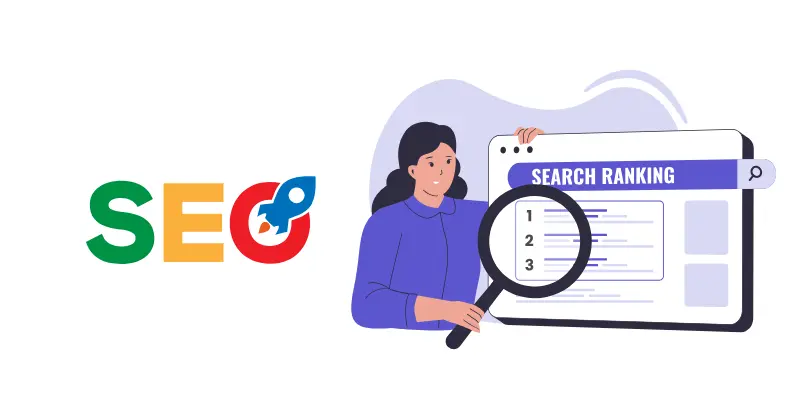
1. Use Descriptive, Keyword-Rich File Names
Before uploading your image, rename the file from something like IMG_2025_001.jpg to something meaningful like wordpress-seo-checklist.png.
Why?
Search engines read image filenames to understand what the image is about.
Example:
Instead of:
image1.jpg
Use:
seo-audit-checklist-2025.png
2. Choose the Right Image Format
In 2025, modern formats matter for performance and compatibility. Use:
- WebP: Ideal for blog posts — small size, good quality
- AVIF: Smaller than WebP but less widely supported
- JPEG: Use for photos if WebP not supported
- PNG: Use only for transparency or icons
- SVG: Best for logos and simple graphics
Tip: WebP is supported by all major browsers and works well in WordPress with most caching/CDN plugins.
3. Compress Images Without Losing Quality
Uploading raw images from your phone or Canva? They’re likely huge.
Use tools to compress:
- TinyPNG, ImageOptim, ShortPixel, or Squoosh.app
- WordPress Plugins: Smush, EWWW Image Optimizer, ShortPixel
Bonus: Enable automatic compression via your plugin so you never forget.
4. Resize Images to Display Size
Avoid uploading a 3000px image that’s only displayed at 600px wide.
Why?
It bloats your page unnecessarily and slows down load time.
Check your theme’s image dimensions and resize accordingly before uploading.
5. Add Meaningful Alt Text
Alt text isn’t for keyword stuffing — it’s for accessibility and SEO.
Write alt text like you’re describing the image to someone who can’t see it.
Bad example: SEO SEO SEO
Good example: Screenshot of on-page SEO checklist for WordPress beginners
This helps screen readers, improves accessibility, and gives search engines helpful context.
Want to master on-page SEO overall? Check out our On‑Page SEO Checklist.
6. Use Captions Sparingly and Strategically
Captions are optional, but when used correctly, they:
- Improve content clarity
- Add extra context to data visualizations or diagrams
- Increase user engagement on visual-heavy pages
Don’t repeat your alt text — use captions to enhance the message, not duplicate it.
7. Enable Lazy Loading
Lazy loading defers the loading of off-screen images until users scroll to them.
Result?
Faster first paint and reduced initial page load size.
How to enable it:
- WordPress 5.5+ includes lazy loading by default
- Most themes (including GeneratePress) support it
- Or use a plugin like WP Rocket or Perfmatters
8. Add Schema for Certain Image Types
If your image is tied to a product, recipe, or how-to guide, structured data can trigger rich results.
Example:
- Product image? Use Product schema
- Step-by-step tutorial with visuals? Use How-To schema
Schema improves visibility in Google Images and Discover.
Best Tools for Image Optimization (Free & Paid)
You don’t need to be a developer to optimize images like a pro — just use the right tools.
Free Tools:
- TinyPNG / TinyJPG – Quick online compression tool (great for PNG/JPG)
- Squoosh.app – Google’s free browser-based compressor, supports WebP and AVIF
- ImageOptim – Mac-based app for drag-and-drop compression
- Google PageSpeed Insights – Analyzes images slowing down your site
- GIMP / Photopea – Free image editing alternatives to Photoshop
WordPress Plugins (Free & Paid):
- ShortPixel – Powerful compression, supports WebP + AVIF
- Smush – Easy to use, works well with most themes
- EWWW Image Optimizer – Offers local or cloud optimization
- Imagify – Made by WP Rocket team, easy automation
Tip: Choose one plugin only — avoid conflicts and over-compression.
Image Optimization in WordPress (2025 Best Practices)
If you’re using WordPress with a theme like GeneratePress or page builders like Elementor, you have powerful options built-in. Here’s how to get the most out of them.
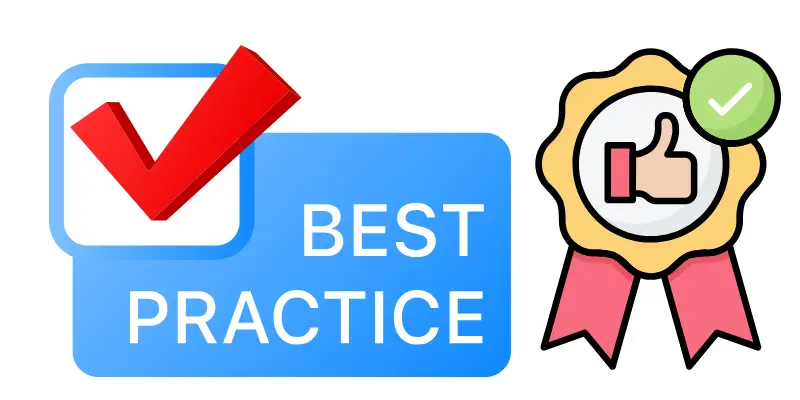
1. Compress & Convert Before Upload
Don’t rely entirely on plugins — compress and convert images before uploading using TinyPNG or Squoosh. This reduces storage use and speeds up upload time.
2. Use WordPress’s Native Image Sizes
WordPress automatically creates multiple image sizes (thumbnail, medium, large).
Stick with these in your content to reduce layout shifts and improve CLS.
3. Use the Block Editor (Gutenberg) Responsibly
- Always use the Image block, not just background images in Group/Container blocks.
- Add meaningful alt text directly in the block settings.
- Use alignment settings to improve layout without bloated CSS.
4. Enable Lazy Loading
Already enabled by default in WordPress 5.5+, but verify it’s working by checking the HTML <img> tags for loading="lazy".
5. Use a CDN with Image Optimization
If your traffic is growing, speed things up globally with:
- Cloudflare Pro (with Polish/WebP support)
- BunnyCDN with Bunny Optimizer
- KeyCDN with image resizing features
This reduces server load and improves Core Web Vitals.
6. Create and Submit an Image Sitemap
Some plugins like Rank Math or Yoast SEO include image sitemaps.
If you’re targeting Google Images or Discover traffic, this helps index visuals better.
Common Image SEO Mistakes to Avoid
Even with the best intentions, beginners often make simple errors that hurt performance and rankings. Avoid these common pitfalls:
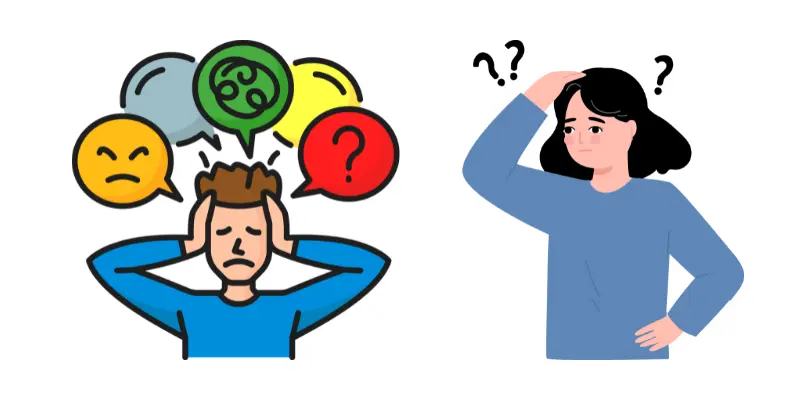
❌ Using generic filenames
Don’t upload images with names like image1.jpg or screenshot2025.png.
➡️ Always rename to something descriptive and keyword-relevant.
❌ Skipping alt text or overstuffing it
No alt text means missed SEO and accessibility benefits.
Too much alt text = keyword stuffing.
➡️ Keep it clear, concise, and natural.
❌ Uploading oversized images
High-resolution images (3000px wide) might look great, but they destroy performance.
➡️ Resize to the maximum width your theme supports.
❌ Relying only on plugins
Plugins help — but they shouldn’t replace pre-upload compression and smart format choices.
➡️ Optimize images before uploading whenever possible.
❌ Ignoring mobile responsiveness
If your images don’t scale properly on mobile, you risk layout shifts and poor UX.
➡️ Use responsive layouts and avoid fixed pixel widths.
Bonus Tips: Rank in Google Discover & Rich Snippets
Want your posts to stand out in Google Discover, image carousels, or featured snippets? Here’s how:
⭐ Use high-quality, engaging featured images
Avoid blurry, generic stock photos. Use clear, contextual images that add real value.
⭐ Stick to optimal image dimensions
Google recommends:
- 1200px wide minimum for Discover
- 16:9 or 4:3 aspect ratio for previews
- Use responsive design to maintain ratios across devices
⭐ Add Open Graph image tags
Use plugins like Rank Math or Yoast SEO to set OG:image and Twitter image meta tags for better social previews.
⭐ Structure content for context
Google uses surrounding content to understand images.
➡️ Always describe images nearby with text, headings, or schema.
Conclusion: Make Image Optimization a Habit, Not a One-Time Task
Image optimization isn’t just about SEO — it’s about creating a faster, more enjoyable experience for your users.
When done right, optimized images help:
- Improve rankings
- Enhance accessibility
- Boost conversion rates
- Increase organic traffic
You don’t need advanced tools or a designer — just a consistent process using modern formats, meaningful alt text, and smart compression.
Start optimizing today, and your content will stand out in search — visually and technically.
FAQs
1. Why is image optimization important for SEO in 2025?
Image optimization improves page load speed, Core Web Vitals scores, and user experience — all of which impact Google rankings in 2025.
2. What is the best image format for SEO in WordPress?
WebP is the preferred image format for SEO in 2025. It offers smaller file sizes with high quality and is widely supported by browsers and WordPress plugins.
3. How do I write SEO-friendly alt text?
Use descriptive, relevant phrases that explain the image’s content in context. Avoid keyword stuffing and keep the text brief and accurate.
4. What tools help with image optimization for WordPress?
Popular tools include TinyPNG, Squoosh, ShortPixel, Smush, and EWWW Image Optimizer. They compress and convert images without losing quality.
5. Does lazy loading affect SEO?
Yes. Lazy loading helps improve site speed and Core Web Vitals, which positively influences SEO rankings and user experience — especially on mobile.
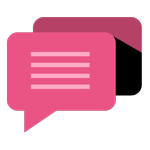
- Be Respectful
- Stay Relevant
- Stay Positive
- True Feedback
- Encourage Discussion
- Avoid Spamming
- No Fake News
- Don't Copy-Paste
- No Personal Attacks
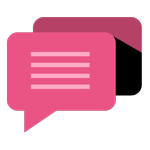
- Be Respectful
- Stay Relevant
- Stay Positive
- True Feedback
- Encourage Discussion
- Avoid Spamming
- No Fake News
- Don't Copy-Paste
- No Personal Attacks